 I’m an avid reader and love recommending books (and other resources) that have been helpful to me in my business. Reading a good business books on a regular basis is a fantastic way to stay creative, grow your knowledge base and move forward with your business.
I’m an avid reader and love recommending books (and other resources) that have been helpful to me in my business. Reading a good business books on a regular basis is a fantastic way to stay creative, grow your knowledge base and move forward with your business.
Do you enjoy business books? Books related to your craft or area of expertise?
Last week I found a cool Amazon widget to add to my side bar. It allowed me to easily create a “bookshelf” of business books I recommend. I thought I’d share how I created and added it.
The Amazon widget allows me to easily recommend those books, showcase what I’ve been reading, and earn a small affiliate commission if any books are purchased through my widget.
Here’s how you can create your own:
- Sign in to your Amazon account
- If you aren’t already signed up for the Amazon Associates program you’ll need to create an account with them
- Go to https://widgets.amazon.com/
- Look for the “My Favorites” widget option and click the “Add to your Web page” button
- Now you’ll get a page with a search box – search for the book or other item you want to recommend
- When you see the item listed, click the “add product” button for it and it will be added to your widget list on the right side of the page
- You can then choose to add comments (or just click “cancel” if you don’t want to comment)
- Continue searching and adding the items you’d like to your widget
- When you’re done click the yellow “Next Step” button
- Now you can customize the title, size and design so choose the options you’d like
- When you’re happy with the preview, click “Save” (so that you can come back and edit later without needing to create a whole new widget)
- Then click the “Add to my Web page” button and a popup with some code will appear on your screen
- Copy the code
- In another window/tab login to your WordPress admin
- Go to “Widgets” under “Appearance” on the left menu
- Create a new text widget (drag it from the left widget boxes to your sidebar) and paste your code there
- Save
- You’re all set!
You can also copy and paste your code into a page or blog post (by going to the HTML view) and create a display like this:
What have you been reading lately? Anything great you want to share? I’d love it if you leave your suggestions in a comment – I’m always looking for good books to add to my “must read” list!









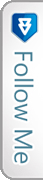

 Facebook
Facebook Twitter
Twitter Youtube
Youtube StumbleUpon
StumbleUpon LinkedIn
LinkedIn RSS
RSS
Twitter: joycerhansen
says:
Michelle,
Thanks so much for the tip for Amzon.com reading recommendations.
I’ve been meaning to do this but haven’t had to the time to figure it out.
I’ll be back, you have some great posts. I also like your sidebard Michelle Shaeffer Training.
Nice touch.
Twitter: SmallBizMuse
says:
Thanks, Joyce!
Twitter: gjsuap
says:
Hey Michelle!!
This is a win-win idea!! You give better content to your users, but also get commision on Amazon Sales on your site!
Thanks!!
Gonzalo J. Suárez\’s last blog ..Mexico either can
Twitter: SmallBizMuse
says:
Win-win is always good. :)
Twitter: RUInspired
says:
Awesome tip Michelle – Thank you! I totally agree with Gonzalo – it is a win-win! Great content which builds credibility and commissions which build your bank account.
Thanks,
Michele Scism
The Results Lady
Michele Scism\’s last blog ..How to Create Powerful Headlines